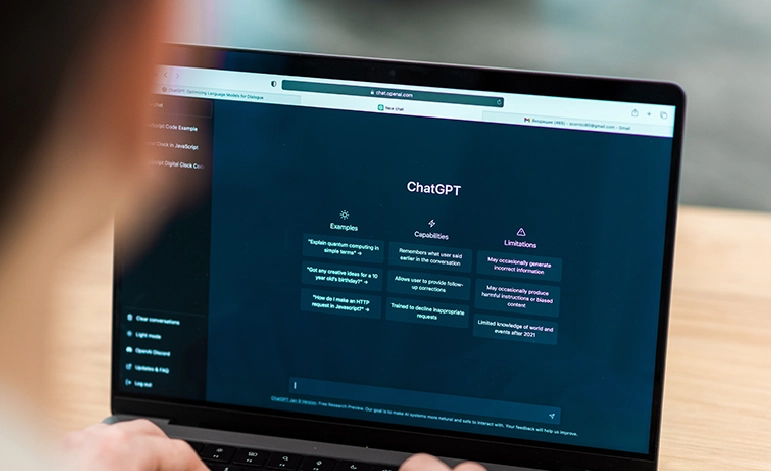How to Speed Up Windows 11 Laptop Without Buying New Powerful Hardware

10 Proven Tips to Speed Up Windows 11 for Better Performance
If your computer feels sluggish after upgrading to Microsoft’s latest operating system, don’t worry—you’re not alone. While Windows 11 introduces exciting features and a modern interface, some users experience performance issues, especially on older hardware. The good news? There are easy ways to speed up Windows 11 and get your device running smoothly again.
At TechPastel.com, we’ve put together a practical guide with 10 actionable tips to optimize performance without spending money on expensive upgrades.
1. Disable Startup Programs
One of the easiest ways to speed up Windows 11 is by preventing unnecessary apps from launching at startup.
-
Open Task Manager by pressing
Ctrl + Shift + Esc -
Go to the Startup tab
-
Right-click and disable apps you don’t need right away
This reduces boot time and frees up memory for more important tasks.
2. Turn On Storage Sense
Storage Sense is a built-in Windows feature that automatically deletes temporary files and frees up space.
-
Go to Settings > System > Storage
-
Turn on Storage Sense
-
Customize cleanup frequency and file types
Read our internal guide to freeing up disk space for more in-depth tips.
3. Uninstall Unused Apps
Bloatware can quietly slow down your system by using background resources. To remove it:
-
Navigate to Settings > Apps > Installed Apps
-
Uninstall software you don’t use
Doing this will speed up Windows 11 and reduce clutter.
4. Optimize Visual Effects
Windows 11’s animations and effects look great—but they can impact performance.
-
Search “Adjust the appearance and performance of Windows”
-
Choose “Adjust for best performance” or manually uncheck effects
You’ll instantly notice a snappier system, especially on low-end PCs.
5. Keep Your System Updated
Regular updates can fix bugs, close security holes, and improve system speed.
-
Go to Settings > Windows Update
-
Click Check for Updates and install anything available
Microsoft frequently releases performance patches for Windows 11, so staying up to date matters.
6. Manage Background Apps
Apps running in the background eat up RAM and CPU cycles.
-
Go to Settings > Apps > Installed Apps
-
Click on an app > Advanced options
-
Under Background apps permissions, select Never
Disabling these can significantly speed up Windows 11 during everyday use.
7. Use a Disk Cleanup Tool
While Windows comes with Disk Cleanup, tools like CCleaner (external link) offer more advanced options for removing cache, logs, and registry issues.
⚠️ Only download cleanup tools from trusted sources to avoid installing malware.
8. Upgrade to an SSD
If you’re still using a hard disk drive (HDD), switching to a solid-state drive (SSD) is one of the best ways to improve boot times and system responsiveness.
Need help deciding? Use the Crucial SSD buying guide (external link).
9. Perform a Clean Boot
A clean boot helps identify software conflicts that might be causing lag.
-
Press
Windows + R, typemsconfig, and hit Enter -
Go to the Services tab
-
Check Hide all Microsoft services, then click Disable all
Reboot your PC and test performance with minimal background services.
10. Increase RAM (If Possible)
If your system frequently runs out of memory, consider upgrading your RAM. This is especially helpful if you multitask with multiple tabs, apps, or large files.
You can check RAM compatibility using Crucial’s System Scanner Tool (external link).
Final Thoughts
Improving your system’s speed doesn’t require expensive upgrades or advanced skills. With just a few adjustments, you can easily speed up Windows 11 and enjoy a faster, smoother user experience.
At TechPastel.com, we’re committed to helping you make the most out of your digital tools. Whether you’re a casual user or a power user, our blog is packed with more tips to optimize productivity and enhance performance.