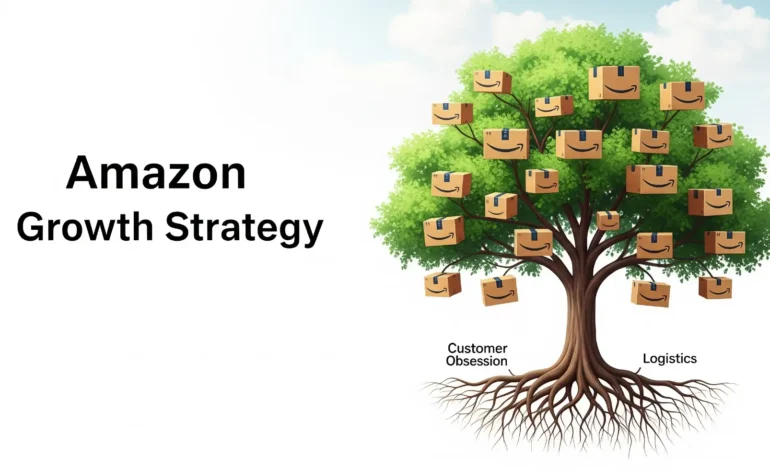15 Essential Tips: How to Maximize Android Battery Life (2025 Edition)

It’s the most common anxiety of the modern age: you look at your phone in the middle of the afternoon and see that dreaded red battery icon. Battery drain is a universal frustration, turning the powerful supercomputer in your pocket into a source of stress. Whether you have a brand-new flagship or a trusted older device, learning how to maximize Android battery life is one of the most valuable skills you can have.
While phone manufacturers boast about larger batteries and more efficient processors, our usage has grown to match. High-resolution screens, power-hungry apps, and constant connectivity all take their toll.
But you don’t have to be a victim of your battery percentage. By understanding what uses the most power and implementing a few simple habits, you can dramatically extend your phone’s endurance. This guide will provide you with 15 essential, actionable tips on how to maximize Android battery life and reclaim your day from the charger.
First, Understand Your Enemy: What Drains Your Battery?
Before diving into the tips, it’s crucial to know what the biggest culprits of battery drain are. On virtually every Android phone, the power hogs fall into a few key categories:
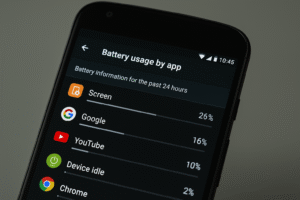
- The Screen: The display is almost always the #1 power consumer. The brighter it is and the longer it’s on, the faster your battery will drain.
- Cellular & Wi-Fi Radios: Your phone is constantly searching for and maintaining signals (5G, 4G, Wi-Fi, Bluetooth, GPS). In areas with poor reception, your phone works overtime trying to find a stable connection, which burns through your battery.
- Background Processes: Many apps continue to run in the background even when you’re not actively using them—syncing data, checking your location, and sending notifications.
Understanding these key areas is the first step in learning how to maximize Android battery life. Now, let’s get to the fixes.
The 15 Essential Tips
We’ve broken these tips down into logical categories. Following these steps is the most effective path for anyone wondering how to maximize Android battery life.
Category 1: The Screen is Your Biggest Power Drain
Controlling your display is the quickest way to see immediate battery gains.
1. Lower Your Screen Brightness & Use Adaptive Brightness The single most effective tip is also the simplest. If you ask experts how to maximize Android battery life, they will almost always mention screen brightness first. Manually turning down your screen brightness from the quick settings panel saves a significant amount of power. For a hands-off approach, enable “Adaptive Brightness.” This allows your phone to automatically adjust the brightness based on your environment.

2. Use Dark Mode Everywhere If your phone has an OLED or AMOLED screen (as most modern Android phones do), using Dark Mode provides a major battery-saving advantage. Technical studies, like those frequently covered by publications like XDA Developers, have repeatedly shown that true black on an OLED display uses significantly less power than a bright white one because the individual pixels are actually turned off.
3. Reduce Your Screen Timeout Duration How many times do you put your phone down without locking it? By default, your screen might stay on for a minute or more. Setting your screen timeout to 30 seconds or even 15 seconds ensures the display turns off quickly when not in use, saving small but meaningful amounts of battery throughout the day. It’s a simple change, but foundational to learning how to maximize Android battery life.
Category 2: Tame Your Apps and Notifications
The apps you install have a huge impact on your battery. It’s time to manage them.
4. Identify and Restrict Battery-Hogging Apps Your phone tells you exactly which apps are using the most power. Go to Settings > Battery > Battery usage. Here you’ll find a list of apps ranked by their power consumption. If you see an app you barely use near the top of the list, it’s a problem. Tap on it and select “Restricted” for its background usage. This is a crucial step in how to maximize Android battery life.
5. Turn Off Unnecessary Notifications Every notification that wakes up your screen uses power. Do you really need notifications from that shopping app or mobile game? Go to Settings > Notifications > App notifications and mercilessly turn off notifications for any non-essential app.
6. Restrict Background Data Usage Some apps are constantly syncing data in the background. For apps that don’t need to be instantly up-to-date, you can restrict their background data access. Go to Settings > Apps, select the app, and go to “Mobile data & Wi-Fi” to turn off “Background data.”
7. Uninstall or Disable Unused Apps (Bloatware) This is a classic tip for a reason. Apps you don’t use are just taking up space and potentially running background processes. Go through your app drawer and uninstall anything you haven’t used in months. For pre-installed bloatware that can’t be uninstalled, you can often “Disable” it from the app settings menu. Reducing this background clutter is a key part of how to maximize Android battery life, and you can follow our detailed guide on how to safely remove bloatware from Android for step-by-step help.
Category 3: Master Your Connections
Your phone’s radios are constantly working. Managing them is key to learning how to maximize Android battery life.
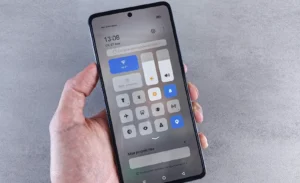
8. Turn Off Wi-Fi and Bluetooth When Not in Use If you’re out for the day and not near any trusted Wi-Fi networks or Bluetooth devices, turn these radios off. Even when not connected, they periodically scan for available connections, which uses power.
9. Use Wi-Fi Instead of Mobile Data When Possible A stable Wi-Fi connection is generally more power-efficient than a cellular data connection (4G/5G). When you’re at home or in the office, make sure you’re connected to Wi-Fi. Prioritizing Wi-Fi over cellular is a core principle for anyone who wants to know how to maximize Android battery life.
10. Manage Your Location Services (GPS) GPS is one of the biggest power drains. Go to Settings > Location and review which apps have permission to access it. For most apps, change the permission from “Allow all the time” to “Allow only while using the app.”
11. Use Airplane Mode in Low-Signal Areas When you are in an area with very poor or no cell service, your phone works frantically to find a signal. This is a massive battery killer. This simple trick is a pro-level tip on how to maximize Android battery life in challenging network conditions.
Category 4: Advanced Tweaks and Good Habits
These final tips are the icing on the cake for true battery optimization.
12. Turn Off “Hey Google” / Assistant Voice Detection Having your phone constantly listening for a wake word requires power. Disabling it is an under-the-radar tip for how to maximize Android battery life if you don’t use the feature often.
13. Disable Haptic Feedback and Unnecessary Vibrations The tiny motor that creates vibrations for keyboard taps and other feedback uses more power than you might think. Turning off haptic feedback for your keyboard can save a small but noticeable amount of battery over thousands of daily keystrokes.
14. Keep Your Phone and Apps Updated Developers are always optimizing their apps for better performance and efficiency. Likewise, Google releases system updates that often include battery life improvements. According to Google’s own support pages, keeping your apps and device updated is critical for security and performance. You can learn how to do this on the official Google Play Help center.
15. Understand Modern Battery Charging Habits Forget the old myths. According to experts at resources like Battery University, modern lithium-ion batteries do not have a “memory effect.” You don’t need to drain your battery to 0% before charging. The healthiest range for your battery is to keep it between 20% and 80%. This one tip is fundamental to how to maximize Android battery life over the long term.
Conclusion
Learning how to maximize Android battery life isn’t about one magic trick; it’s about building a series of small, intelligent habits. By managing your screen, controlling your apps, and being mindful of your connections, you can take back control from the battery percentage icon and ensure your phone lasts when you need it most. This guide provides a complete roadmap on how to maximize Android battery life, putting you back in control. Start by implementing just a few of these tips, and you’ll be surprised at the difference they make.
For more deep-dive guides and tech tips to get the most out of your devices, explore the articles at techpastel.com.